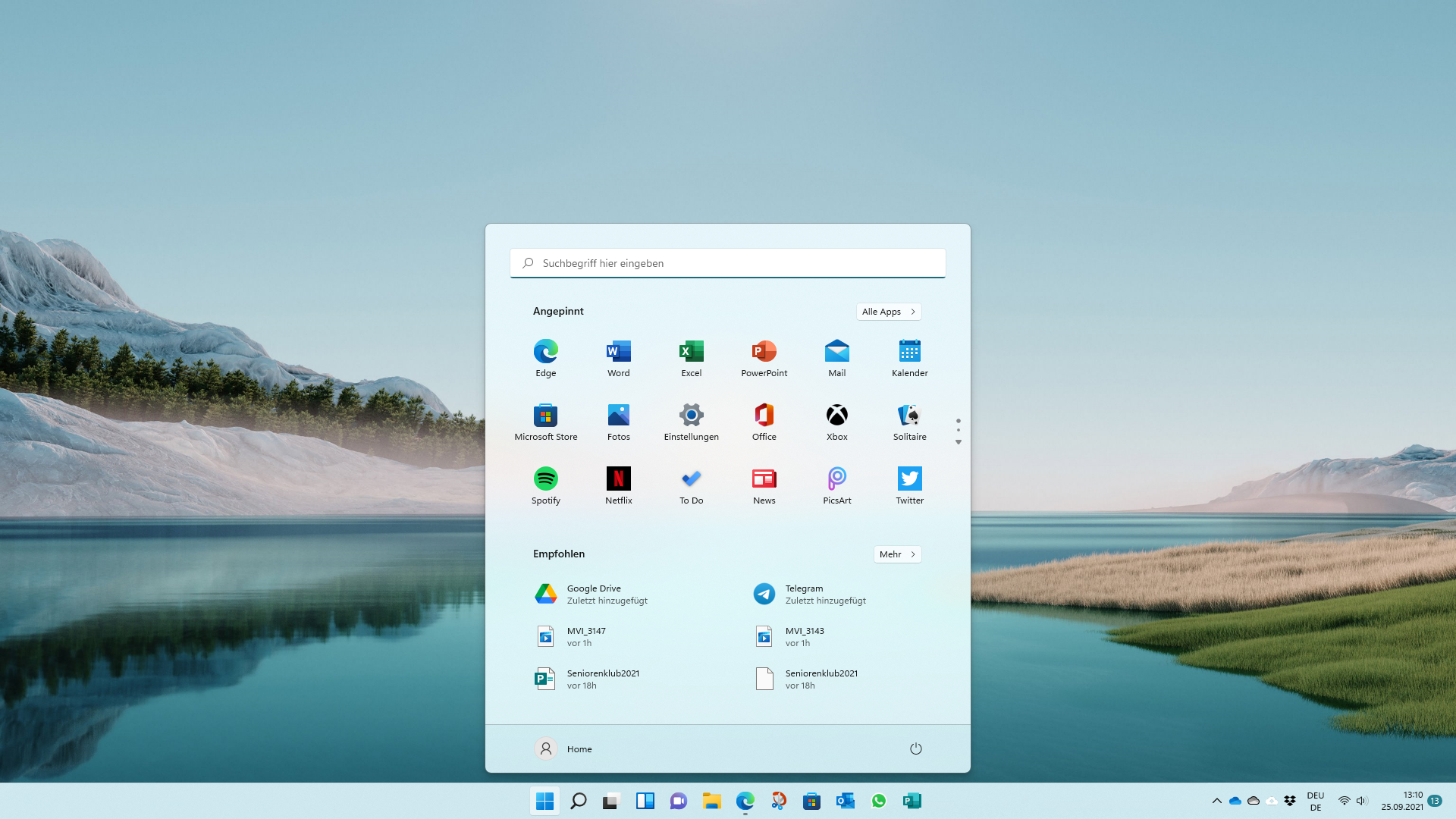Windows 11 is here, but very few users are already seeing an upgrade offer on their computer.
On October 5, Microsoft officially launched Windows 11. However, this does not mean that all computers can now be updated. Only on a few devices do users already see an upgrade offer. Quite a few PCs will never get Windows 11, and most computers won’t get their turn until next year.
But as usual, Microsoft allows impatient users to get there faster and offers several ways to do so. First of all, it has to be determined whether the computer is technically ready for Windows 11.
You can wait a long time for an automatic upgrade
If you wait a while, you might eventually see a notice in the settings under Windows Update that your system is ready for an upgrade to Windows 11. But that doesn’t mean you can already upgrade.
This is first the case on Microsoft’s own Surface devices, but only on younger ones. The list is short; of the popular Surface Pro tablets, only the sixth generation is compatible. Thus, you can say that computers that were launched before 2017 have bad cards.
Does the PC meet the technical requirements?
There are three ways to find out whether your computer is compatible. If you know the specifications of your computer, you can compare them with the minimum system requirements that Microsoft has specified.
Basically, there are two particularly high hurdles for older Windows 10 computers. First, Microsoft only allows compatible 64-bit systems, whereby the processor must be at least 1 gigahertz (GHz) fast and have at least two processing cores.
Many PCs in particular will fail because a second-generation Trusted Platform Module (TPM) has to be on board. Among other things, it is there to prevent the operating system from being manipulated, but it is also used to secure license rights.
Check manufacturer lists or do a health check
Another possibility to check the compatibility of a computer are manufacturer lists with computers that have been or are being tested with Windows 11. Here you can find the corresponding websites of Lenovo, Asus, Dell, Acer and HP. If your computer isn’t on the list, it doesn’t necessarily mean that it won’t be upgraded; it may simply not have been tested yet.
The safest way to determine if a PC is Windows 11 ready is then to use the Health Check program that Microsoft makes available for download. After starting it, you click on “Check now” and receive the result after a short time.
If the computer meets the requirements, you can sit back and wait until the upgrade comes with an update. According to Microsoft, this can take until the middle of 2022. For impatient users, whose computer basically meets all technical requirements, the company provides three more options to install Windows 11 immediately. However, the upgrade should only be carried out with devices that are not absolutely necessary, for example in the home office.
The easiest way to do this is to use the installation wizard. All you have to do is download it from Microsoft and install it. After you have started it, it will do the rest on its own.
The way via installation media is a bit more tedious. The corresponding Media Creation Tool can also be found on Microsoft’s download page. You download it, start it and follow the instructions. The easiest way is to use a USB stick with at least 8 gigabytes (GB) of free memory, but you can also burn a DVD.
After starting the setup from the medium, there are three options: a complete reinstallation that deletes all existing data, a reinstallation that preserves personal data including drivers, or an upgrade that corresponds to the regular installation of Windows 11 via the updates.
The third option is preset and should remain so, unless you deliberately want to make tabula rasa. In this case, you can also start the PC from the medium, the result is then also a complete reinstallation.
Another option on Microsoft’s download page is to download an image file (ISO) with Windows 11. You can start it on the hard drive (setup.exe) or burn the image to a DVD and then also call it up in the drive from Windows 10 or start the PC from the disc. The options are the same as for the installation media. With the ISO image, however, you have to have a valid product key ready to enter.
Image installation is also theoretically a way to install Windows 11 on older computers that don’t meet the minimum requirements. Microsoft states that neither a valid TPM nor a compatible processor is checked in this case. However, this experiment should only be done with discarded computers.
Microsoft explicitly points out that not only compatibility problems can occur, but that the right to updates expires. The fact that the warranty is gone, on the other hand, is irrelevant if the computer is older than two years and there is no extended manufacturer warranty that is still valid.
If something goes wrong during the installation of Windows 11, you still have the option to undo the upgrade as long as the computer works. For this purpose, the system creates a backup when installing the new operating system. However, it can only be retrieved for ten days. To install it, click on System – Restore – Revert in the settings. You can save the requested reasons, the offer to check for updates should be accepted. If it does not help, you can always repeat the steps and finally click on Revert to Windows 10.
- source: ntv.de/picture: screenshot Windows 11
This post has already been read 1497 times!