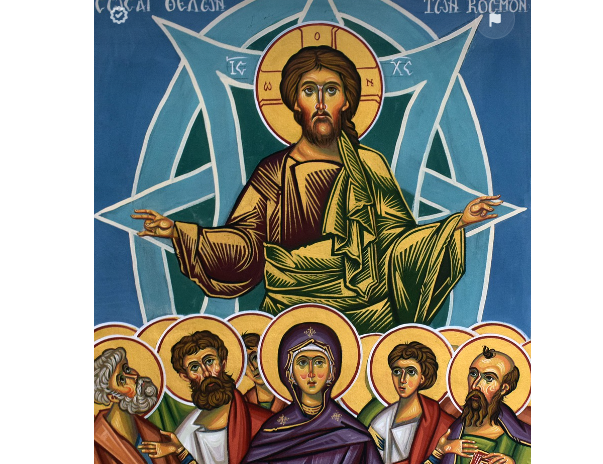A quick click on the [Del] key and the file is gone. You’d think. Because moving pictures, documents and co. to the recycle bin does not delete the files permanently. Even after the trash garbage can has been emptied, the data stubbornly remains on the hard disk. But how do I delete my hard drive correctly? We have summarized the most important information for you.
Why is my data not completely deleted?
The fact that data remains on the hard disk even after emptying the recycle bin is due to the way a computer stores data. A file is not found in one place, but scattered in different places on the hard disk. How does the PC find the scattered elements of the file? To do this, it looks in the TOC, the “Table of Contents” of a computer, for the corresponding reference. This then indicates exactly where the file is located.
If users delete a file, they only remove the reference in the table of contents, but not the data itself. The operating system marks the storage space as “free” and only gradually overwrites the files with new information. Even a freshly deleted file, can therefore remain on the hard disk for some time in its entirety and be recovered with recovery tools such as Recuva or Photorec.
How do I safely delete my data?
If the recycle bin and emptying don’t help, what then? There are several possibilities here. But beware: not all of them guarantee 100 percent success. Once important files have been backed up, the second step is for users to determine which hard drive is installed in their computer. This is because data is stored differently depending on whether they are dealing with a classic magnetic hard disk (HDD) or a solid state disk (SSD).
How can you find out your hard disk type? For Windows PCs, you can find the description in Control Panel > Device Manager > Drives. Fairly modern Apple MacBooks usually only have SSD hard drives.
Erase HDDs
A magnetic hard drive makes erasing easier for users. This is because the entire disk space can simply be overwritten – such a process is also called “wiping”. Tools such as Eraser (freeware) take over the deletion process for users and overwrite the hard disk several times. This makes it difficult for unauthorized persons to recover the files.
If you want to be on the safe side, you can also erase your HDD with a program called DBAN. This software goes into action before the PC’s operating system becomes active and can therefore access the hard drive directly. To do this, users create a USB stick with the help of DBAN’s instructions, which they can then use to start the computer and begin the erasure process.
Erasing SSDs
SDDs cannot be completely erased. This rumor persists, but it’s not entirely true. However, wiping an SSD is more difficult than wiping a classic magnetic hard drive. The reason: SSDs use so-called flash memories that wear out quickly. Therefore, controller chips are installed in SSDs that minimize write and read cycles to keep the wear low. This minimization ensures that the operating system cannot even decide for itself which part of the memory is accessed during a wipe process. Therefore, conventional wipe tools such as CCleaner, Eraser and the like are not reliable deletion options.
How can users still delete data on SSDs? Most management programs for SSDs contain so-called “secure erase options”, which can be used to erase the user’s own hard drive from information. Only the message “Disk Frozen” can throw a spanner in the works. The “Frozen” status means that the hard disk is protected from deletion. It is supposed to shield the hard disk from malware. The way out: a manufacturer-independent alternative such as the software Parted Magic. This wipe program works similarly to DBAN, but is tailored to SSDs.
How can users still delete data on SSDs? Most SSD management programs contain so-called “secure erase options”, which can be used to erase your own hard drive from information. Only the message “Disk Frozen” can throw a spanner in the works. The “Frozen” status means that the hard disk is protected from deletion. It is supposed to shield the hard disk from malware. The way out: a manufacturer-independent alternative such as the software Parted Magic. This wipe program works similarly to DBAN, but is tailored to SSDs.
Cleaning software and formatting – is that enough?
The disappointing answer: No. Even if PC owners use cleaning software to wipe their data from the hard drive, information can remain behind. “With both types of hard drives, there are reserve areas where data can hide,” explains Markus Häfele from the data recovery company Attingo.
Even formatting hard drives, which is particularly popular with users, does not offer a 100 percent guarantee of deletion. Because here likewise data could remain in the reserve range, if these were not overwritten. The expert advises: “If you use cleaning software or format your hard drive, you should always make sure that all data has been completely deleted. With a data recovery program such as Recuva, for example, it is easy to check whether the hard disk has been properly cleaned.
The shredder as “last resort”
Complete deletion is guaranteed only by physical destruction. “If you really want to be on the safe side, shredding is the only option,” says Häferle. But there is another option: those who think ahead can encrypt their hard drive before using their PC for the first time. With a so-called “Full Disk Encryption”, it is not possible to access data in the reserve area, even with recovery programs.
In summary:
– If you want to completely erase your hard disk, you should definitely not rely on your operating system. It is neither enough to move files to the recycle bin, nor to empty it.
– Before deleting, find out whether a classic magnetic hard disk (HDD) or a solid state disk is installed in your PC. The deletion possibilities differ from each other.
– Cleaning software is available for both types of hard disks. When deleting HDDs, you can rely more on the programs when deleting SSDs. In any case, use data recovery software such as Recuva to check whether data is still hidden in the reserve area after the process.
– Hard disks are only 100% deleted after their physical destruction. But if you think ahead, you can encrypt your data before using your PC for the first time. That way you are on the safe side.
- source: futurezone.at/picture: pixabay.com
This post has already been read 604 times!